Thermal Label Printers: Common Faults and How to Fix Them
Modern Thermal Printer technology is more reliable and easier to use than ever. It doesn’t mean, however that you won’t find yourself having to deal with the occasional glitch or breakdown. Before calling a technician, take a quick look at the most common issues we’ve put together here, and you might be able to get back up and running faster.
Faded print across the label
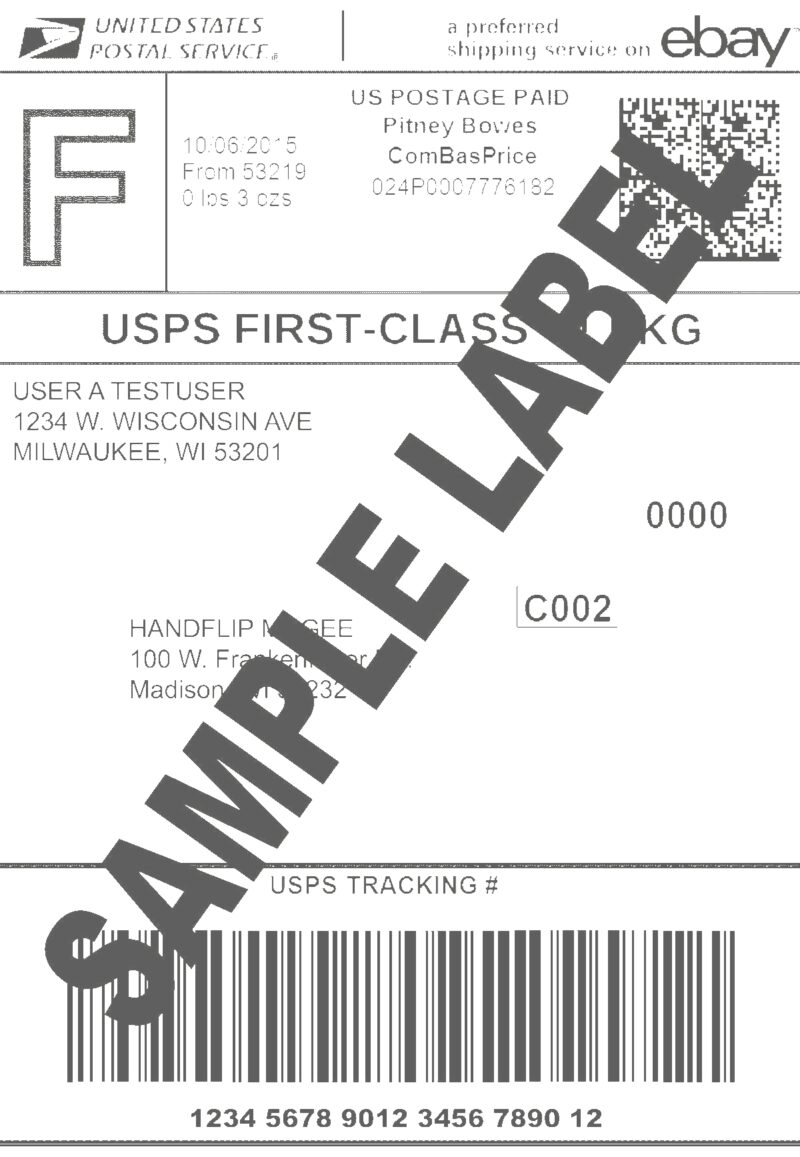
Possible causes | Corrective action |
Printhead heat/darkness is set too low | Increase printhead heat/darkness setting in the print control menu. For optimal print quality, set the darkness to the lowest possible setting for your application. |
You are using an incorrect combination of labels and ribbon for your application. | Switch to a different type of media or ribbon to try to find a compatible combination. If necessary, contact us for information and advice. |
Incorrect printhead pressure | Adjust the toggles to increase the pressure. For optimal print quality, set the printhead pressure to the minimum needed for good print quality |
Faded print on one side of the label
Possible causes | Corrective action |
Uneven printhead pressure. | Check that the printhead pressure toggles are set to the same level on both sides. Adjust the printhead pressure as needed for good print quality. |
Ribbon is too narrow or too wide for media | Make sure ribbon width is equal to or slightly greater than media width. If necessary, contact us for information and advice. |
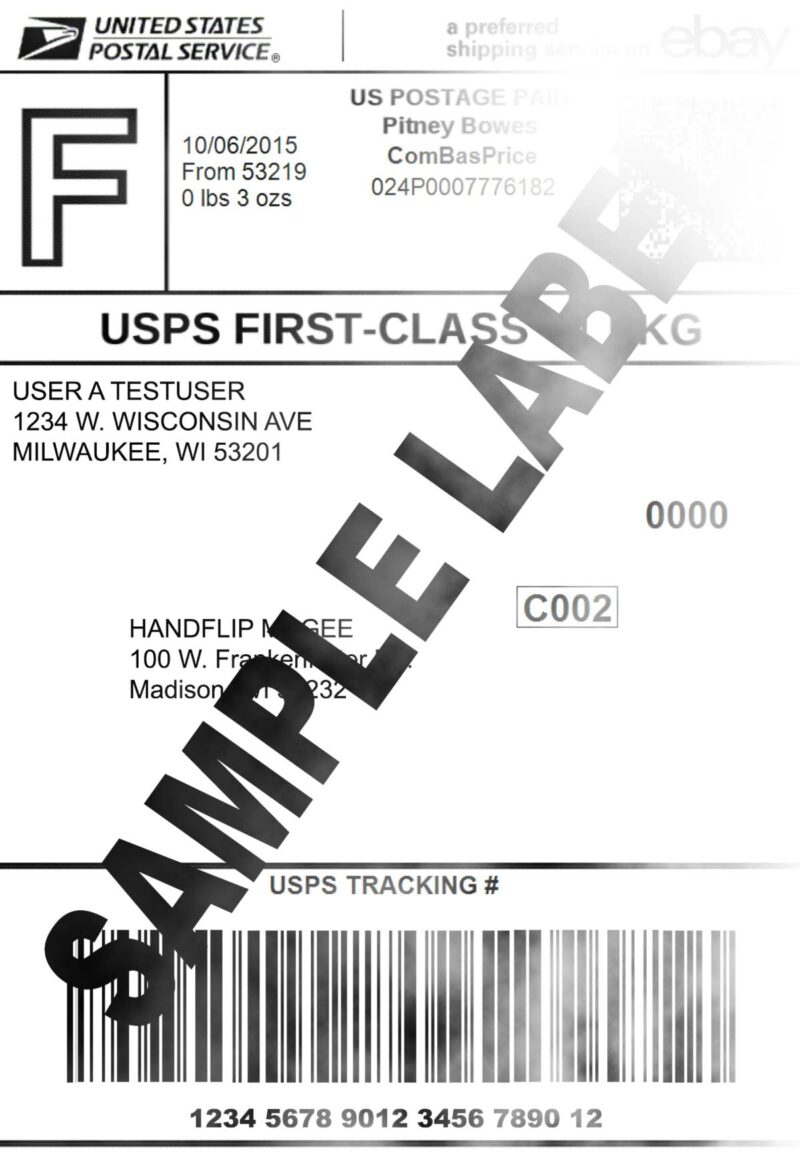
Blank streaks, gaps or voids in printed image
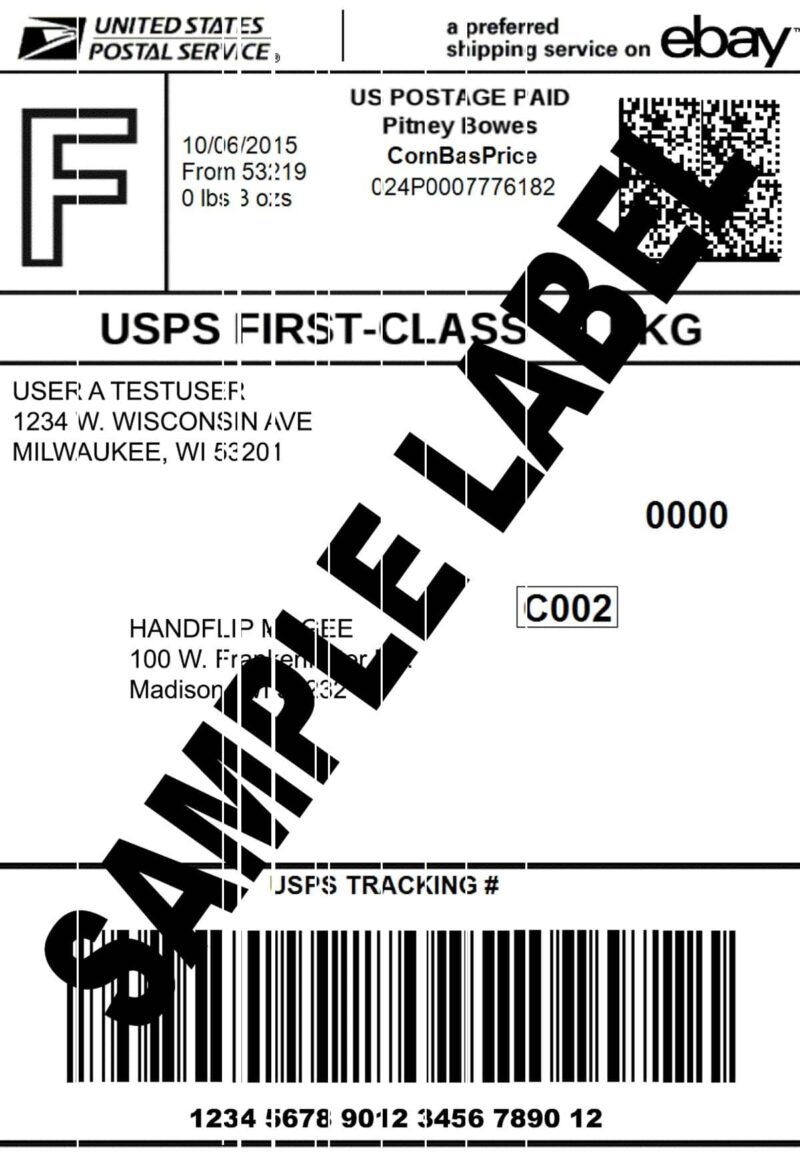
Possible causes | Corrective action |
The printhead is dirty. | Clean the printhead and platen roller with isopropyl alcohol. |
Printhead element is worn or damaged | It is likely your printhead will need replacing. Call a service technician. |
Wrinkled ribbon | Re-align ribbon guide bar. Make sure ribbon width is equal to or slightly greater than media width. Reload ribbon making sure film is feeding straight from unwind shaft to rewind shaft. |
The platen roller is dirty or worn. | Clean the platen roller and check for stuck labels, cuts, or other damage. Call a service technician for a replacement. |
Printer intermittently skipping labels, Media Out error or Top of Form fault
Possible causes | Corrective action |
Media is not loaded correctly | Ensure labels are fed through the media sensor before they are fed under the printhead assembly |
The media sensor is dirty or positioned improperly. | Ensure that the sensor is clean and free from label residue. The sensor should be properly aligned with an area of the label that allows the sensor to view a consistent gap (towards the centre of the label for die-cut labels) |
Media sensor is not properly calibrated | Perform media sensor calibration to set the sensor for your specific media. |
Maximum Label Length setting is incorrect | The Maximum Label Length setting should be set to three times the label length. Check under ‘Media settings’. |
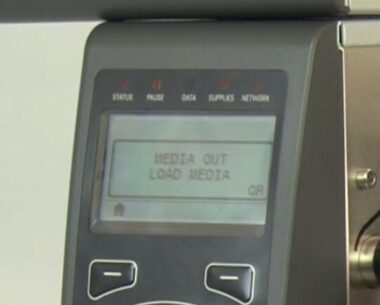

Still stumped? Perhaps your issue is not listed above, or the corrective action didn’t help. Then it’s time to call in a qualified technician. Contact us for support.

While our tips will help you reduce downtime due to label printing errors, we understand that you might have a lot of other machines and projects to take care of. We recommend that you set up a maintenance contract with a local service team in your area. Certified technicians will make sure to perform scheduled maintenance and necessary repairs according to the manufacturer’s instructions and warranty notes. This will often prevent these errors from occurring, saving you from downtime and frustration.
PrintDATA’s maintenance contracts can be tailored to your individual needs, from regular servicing to once-off optimisation visits. Contact us for more information about all things labelling and printer maintenance.